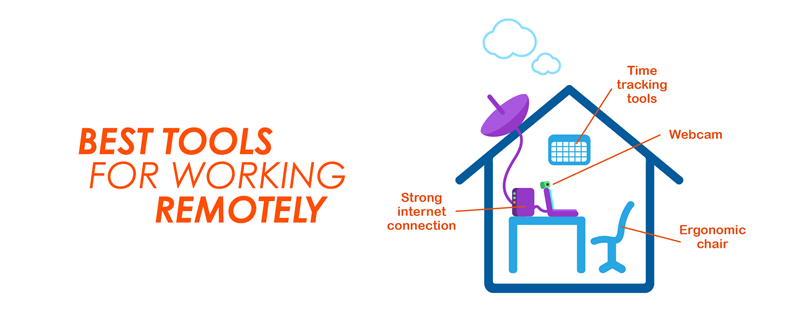
With COVID19 ushering in an era of social distancing, working remotely is no longer a rarity and has instead become the norm. Which in turn puts under spotlight the question about ideal technologies for working remotely. Which are the best technologies available today for making working from home a smooth experience? This blog takes a look at some of the leading tools that can be availed of by remote working teams.
1. Audio and video meeting / conferencing capabilities:
This is a basic need in today’s digital age. With more people working from home than ever, audio and video meeting platforms have become the need of the hour. Audio and visual conferencing tools like Zoom, Microsoft Teams, Google Meet and join.me are some of the major options available today.
While using these digital meeting platforms, it is important to bear the following things in mind:
a) Ensure a good Internet connection: Given that most (if not all) of your work is now taking place online, it is imperative to make sure that your Internet connection is not patchy. It would be a good idea to perhaps even have a backup of sorts (through an Internet hotspot dongle) in case your home WiFi isn’t doing a good enough job.
b) Ensure total online privacy and safety: Teams working online need to recognise the utmost need to ensure this, especially given recent instances of Zoombombing.
• For starters, the meeting host should not allow attendees to use fake names while logging in, particularly where attendees prefer not to switch on their video. This, along with keeping tabs on the final list of attendees expected to join, will help weed out any walk-ins/ unregistered participants.
• Many video conferencing platforms have an online waiting room; so it may be a good idea to have attendees wait in such an online room, before their attendance is vetted and they are allowed to join the actual meeting.
• Several online meeting platforms allow meetings or classes to be conducted without the need for a password. This should be avoided and instead, meeting hosts should create passwords for signing into the admin account which allows them to start the meeting. They should take care to use a strong, unique password, preferably one not used anywhere else.
c) Pick a plain background for the meeting: Like in a physical meeting room, it would do well to have minimal distractions so that attendees / coworkers can focus on the subject at hand. One can pick a plain corner of one’s house for the meeting or even pick a built-in virtual background offered by the online meeting platform. One may be attending a meeting from the comfort of one’s home but it is imperative to have a plain virtual background to maintain a professional air at the meeting.
d) Encourage use of the raise hand feature: In digital meetings, attendees must explain and encourage the use of raise hand features provided by the online meeting platforms. Often too many people have a query or a point to be made at the same time and the raise hand feature comes in handy in such situations. It basically keeps track of the order in which hands were raised and allows people to speak up accordingly.
2. Cloud storage:
Office servers are a thing of the past now and online work today needs to be saved on a cloud-based network. The fact that one can easily access information stored on the cloud irrespective of one’s device or location is undoubtedly a huge benefit; one that has played a big role in the growing demand for cloud storage today. Additionally, one of the biggest advantages of cloud technology is the scalability and flexibility it affords even as it lets companies use up online space depending on their changing storage needs. In other words, there is no longer a need for a new software package each time your company’s needs change. Employees can share important documents, files and work on them together at the same time. Also, the ability to seamlessly switch between devices only serves to increase productivity, not to mention the cost-effectiveness of cloud solutions today; cloud access now means a lot less expenditure on business IT, be it hardware, software or infrastructure. Major players in the cloud business are AWS (Amazon Web Services), Microsoft Azure and Google Cloud, among many others.
3. Workflow streamlining with digital tools
A major problem faced when working online remotely is that of streamlining the workflow and ensuring that productivity doesn’t drop. To ensure this, one can make use of a host of digital tools / apps.
a) Instant communication / messaging
With employees working remotely, instant communication is no longer about walking up to a colleague and discussing an issue. Writing and sending emails is not the best way to do so either; especially when it is not exactly a formal announcement but is a subject that merits instant attention. This is where instant messaging tools such as Slack, Twist and Google Hangouts Chat come in. Their direct messaging features allow information to be sent and received in real-time, thus ensuring that work continues at the required pace. A pro tip: employees should ideally upload a professional looking profile pic on their instant messaging apps. This helps make the interaction personal even as your co-workers can now put a face to the name and vice versa.
b) Time tracking tools
Working remotely means often people end up losing track of time spent working. Employees can work around this by keeping a record of the total time spent working each day. From the company point of view too, adopting a company-wide app for clocking in and out helps imbibe a sense of mutual accountability among employees even as they track progress on projects and tasks. There are several apps and websites that help one do so; notable examples include Clockify and Toggl. This is particularly useful for consultants and those who work and bill on an hourly basis.
And while the features might vary across companies and apps, the main goal is the same: to help managers keep track of their team members’ productivity. This in turn helps the former identify problem areas and allocate resources accordingly.
c) Apps / tools for calendar and project / task management
Maintaining and increasing productivity is all about effectively using one’s time and energy so as to work on the right things at the right time. Digital productivity can be achieved by making the most of today’s tech tools so as to implement those complex workflows and deal with those important projects head on. Here are a few tools:
Microsoft To-Do, as the name suggests, is a good bet for keeping track of your to-do tasks. With it, one can come up with to-do lists that can be accessed across multiple platforms and these can also be shared with one’s ad colleagues. There is also an option to set reminders. The app also has features such as attaching files, integrating with Microsoft Mail and Calendar, and syncing with Outlook.
Todoist is known for its ability to add tasks with natural text. For instance, if one says “call Bob at 2pm” it will set a reminder for the same. It can also integrate with services such as Dropbox, Amazon Alexa, IFTTT, and Slack.
Trello is not exactly a to-do list but more of an online productivity board. It allows one to make different boards with multiple columns that help one organize one’s items better. One can add files, notes, due dates, and labels to each card.
TickTick boasts features such as smart lists, recurring reminders, sharing lists, and marking items with varying priorities. One can also track one’s productivity using statistics and achievement scores. The app also has a white noise generator to help one stay focused.
The now Microsoft-owned Wunderlist has been an office staple for quite some time now. Some of its features continue to be remarkable, including its ability to send notifications when a colleague finishes an assigned task in a shared list. It also offers cross-platform syncing, scheduling reminders and juggling multiple lists of to-dos.
Apart from the above apps, there are also specific calendar apps that help with calendar management. Instances include Google Calendar, Any.do, Microsoft Outlook Calendar and Fantastical 2, all of which help one stay on top of our appointments, deadlines and meetings. For project management, one can go for Asana, Basecamp, Hive and Teamweek, among many more.
4. Work kit: ideal computers and accessories for employees working remotely
What constitutes an ideal computer for remote working? A suitable computer for working remotely would be one that works well with external accessories such as an external keyboard / mouse and makes it easy for people at both ends of the video call to show/ share one’s screen with the other. It would also help if the computer were to allow both parties to use digital ink - so as to annotate aka point out/ highlight certain sections - on their own and the other person’s screens. In terms of features, it goes without saying that a good computer should boast decent good processing power (8GB RAM or higher), particularly because screen sharing software takes up a lot of RAM and with the video on, more processing power is required at both ends of the video call. Similarly, decent storage capacity (128 GB or higher SSD or hard drive), a modern processor from a reputed brand (say, an Intel i5 and above or AMD FX-4300 processor or above), a functional microphone and speakers, web camera and sound card are among the other basic features that one must look for in a computer to be used remotely.
In terms of accessories, it is recommended to opt for ergonomic furniture as far as possible. Items such as a laptop stand, a desk with a mounted monitor, an external mouse/ keyboard go a long way in ensuring a smooth work-from-home experience. Also, good lighting, sharp monitors, a home printer, trying to take calls while standing / walking, using a screen guard or anti-glare glasses and having a pair of headphones are quite helpful when it comes to spending long hours at work.
*Contributors: Written by Vidya Prabhu; Lead image by: Leonel Cruz